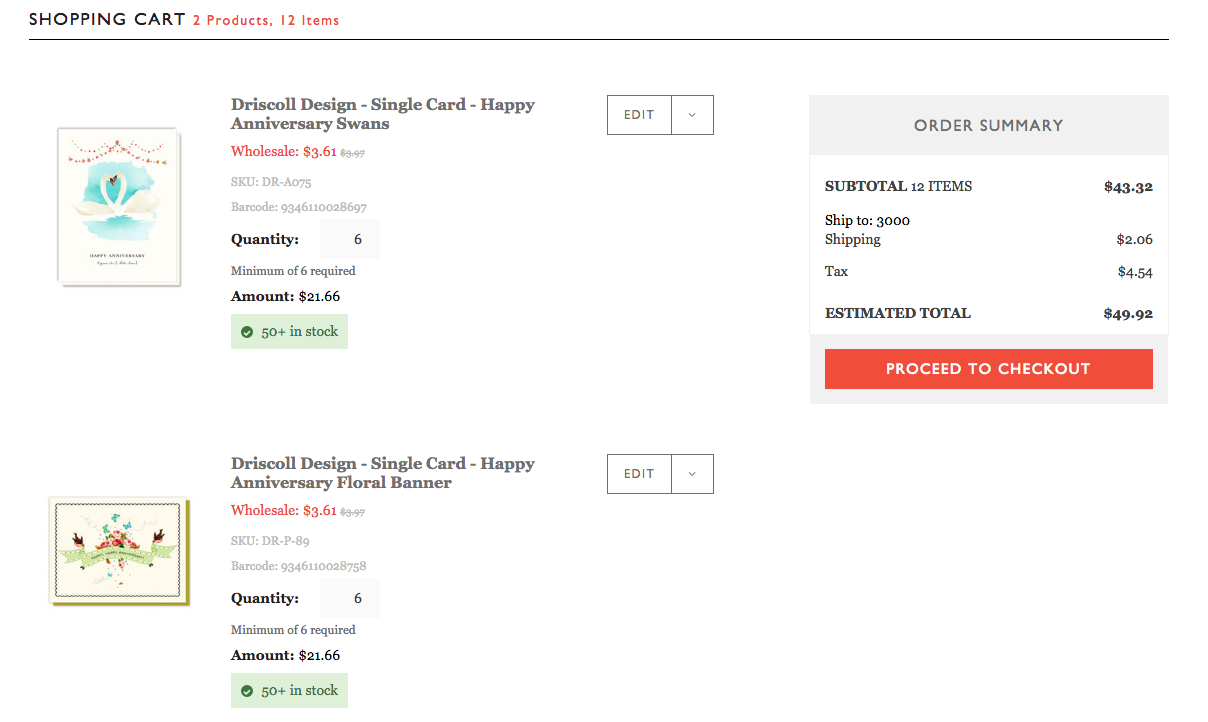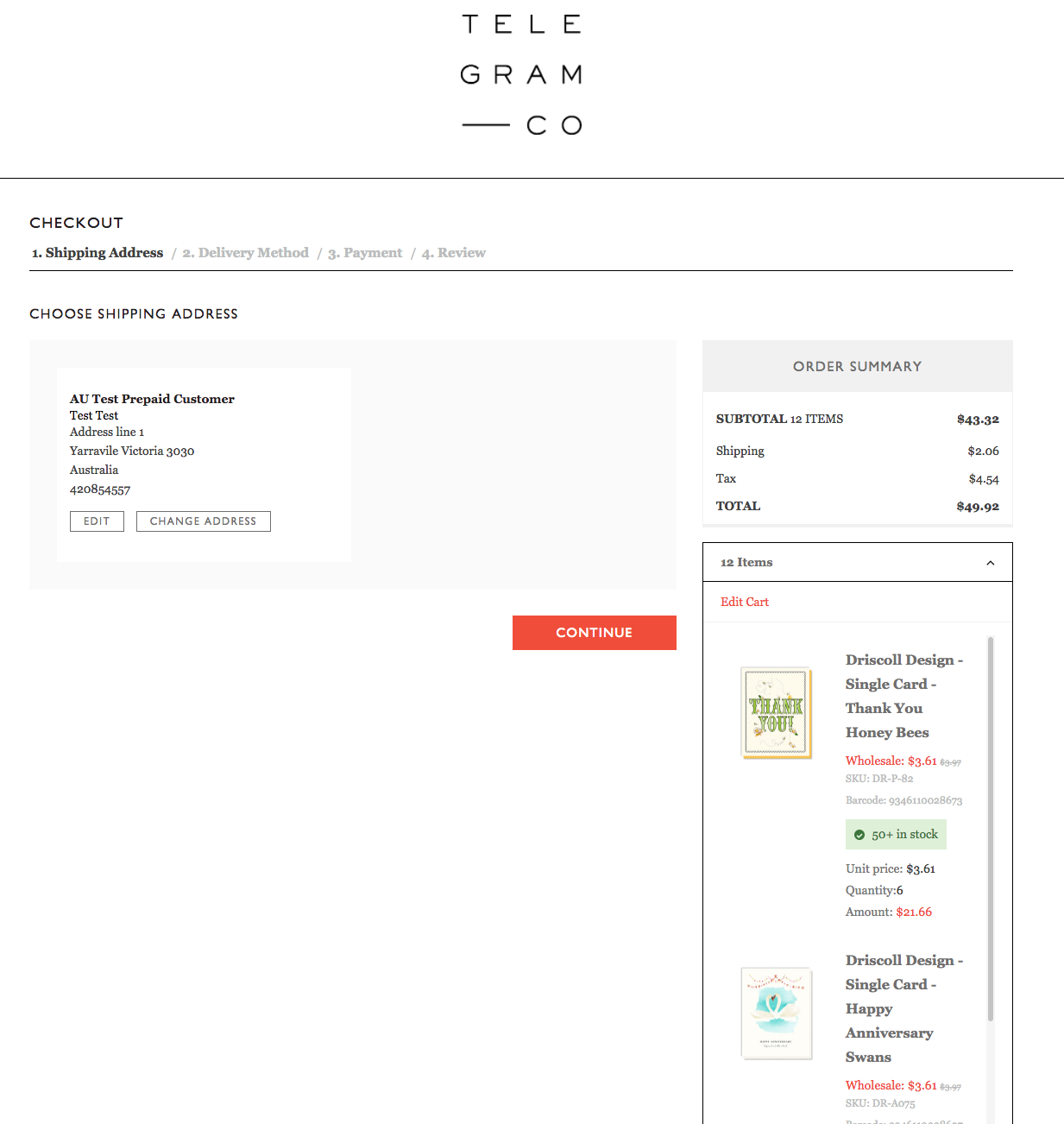How to place an online order
You must first be an approved retailer of some, or many, of Telegram Co. brands. You can apply online here.
How to order online
Step 1. LOGIN
Login with your email address and password (You will have been provided this by the Telegram team. If you don’t have this, please contact Customer Service).
Step 2. BROWSE
You’ll be brought to a landing page that features current messages and announcements. From here you can use the top menu to browse the product catalogue. Your initial options are BRAND, PRODUCT TYPES, OCCASIONS, SPECIALS. Each of these menu items have sub-items that appear when you hover your mouse over them.
Step 3. ADD PRODUCTS TO ORDER
Once you see product you’d like to order, you have two options for adding to your cart.
(A) Click on the product image. You’ll be taken to the detailed product page, like below. You can find all the relevant information about the product, including Minimum order quantity, and use the red ADD TO CART button.
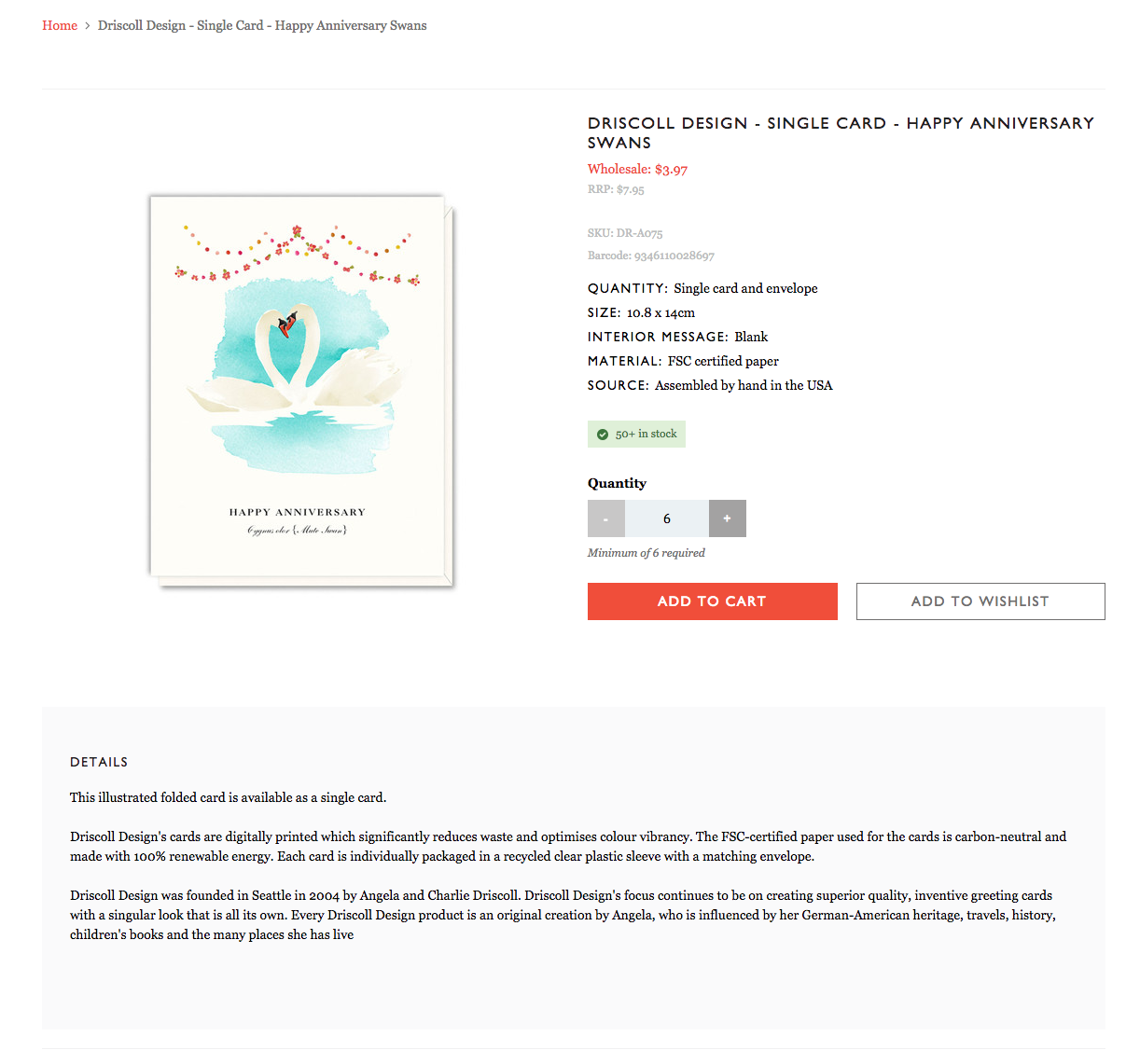
(B) Click on the Quick View. This brings a pop up that allows you to add to cart immediately (or add to a wishlist). It provides much less information than the full product page.
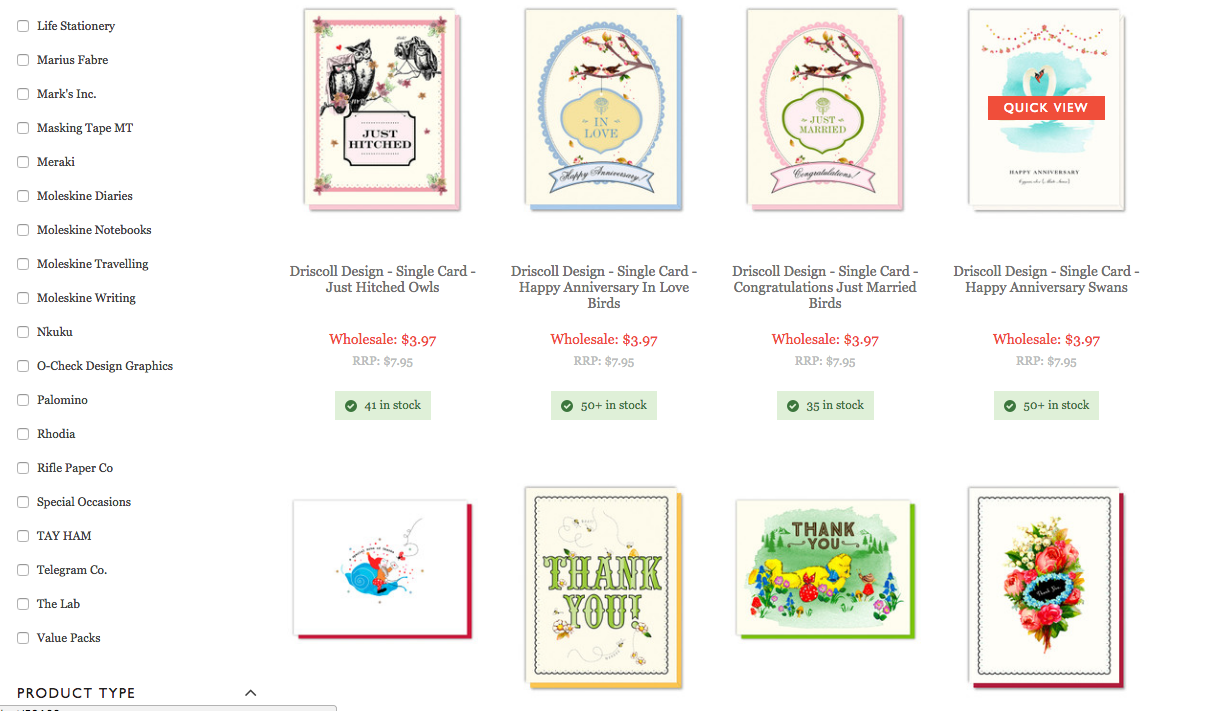
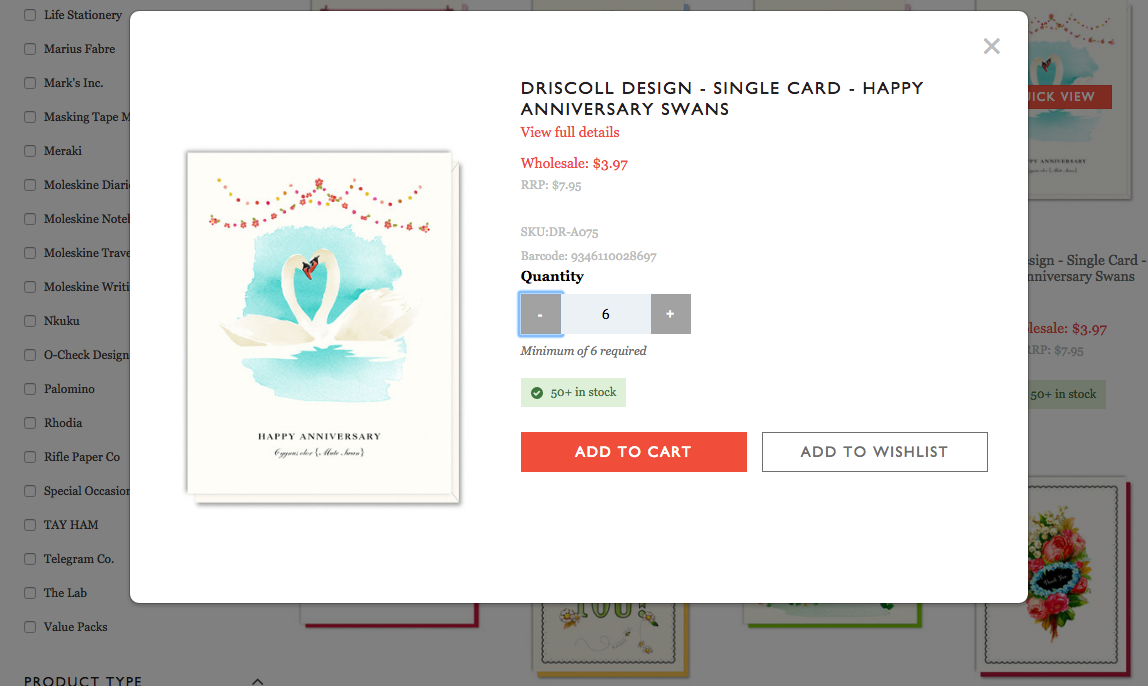
Once you’ve added your product, a pop up cart will appear at the top right of your screen. At this point you can keep browsing and shopping, or use the VIEW CART or CHECKOUT buttons at the top right.
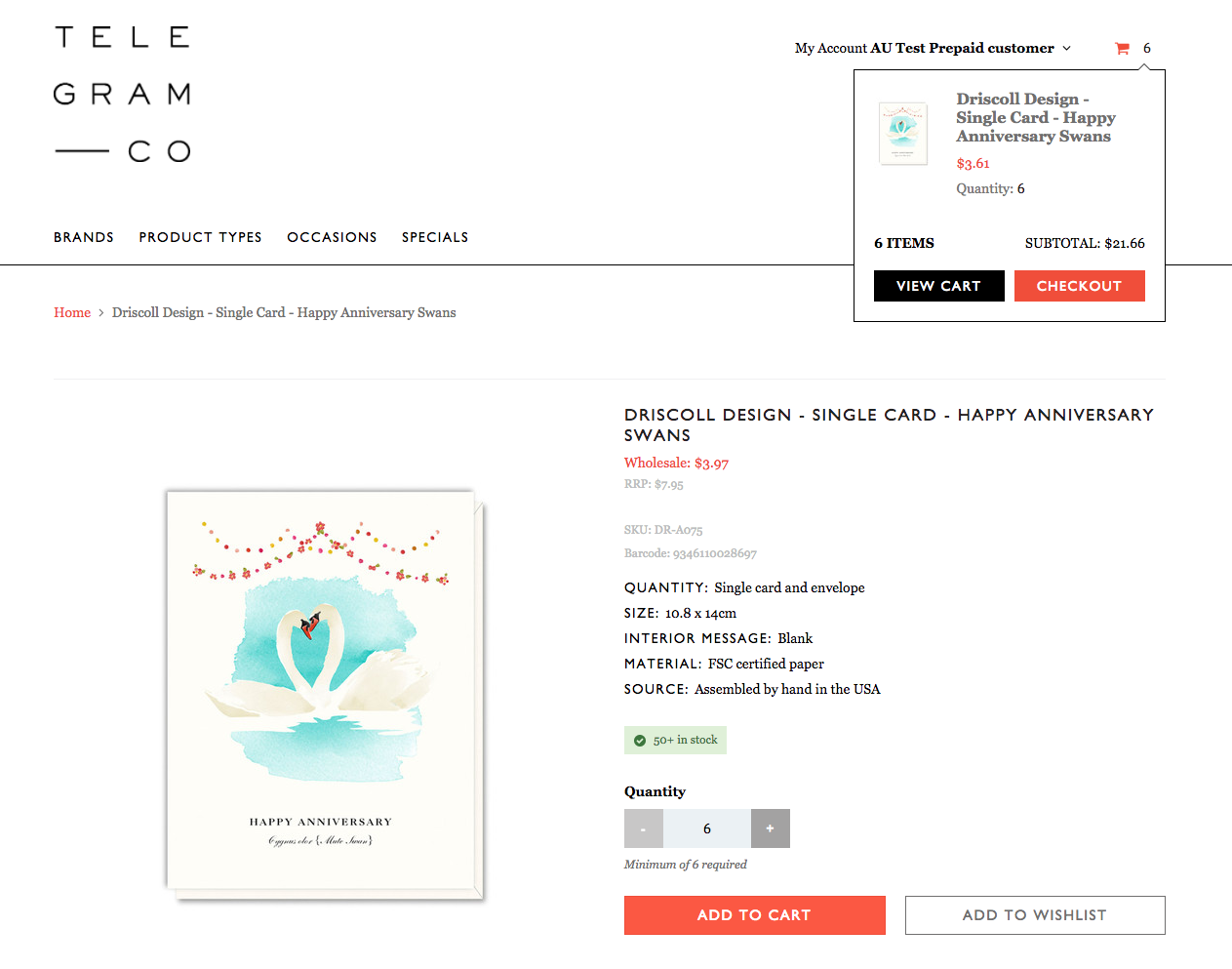
Step 4. CHECKOUT
You can first view your cart (giving you the view below) or proceed straight to checkout.
You’ll find that checkout is a simple, four stage process: 1. Shipping address, 2. Delivery Method 3. Payment 4. Review (and payment).
Note: pre-paid customers will need to complete payment to place an order, account customers will be able to place orders up to their pre-arranged credit limit.