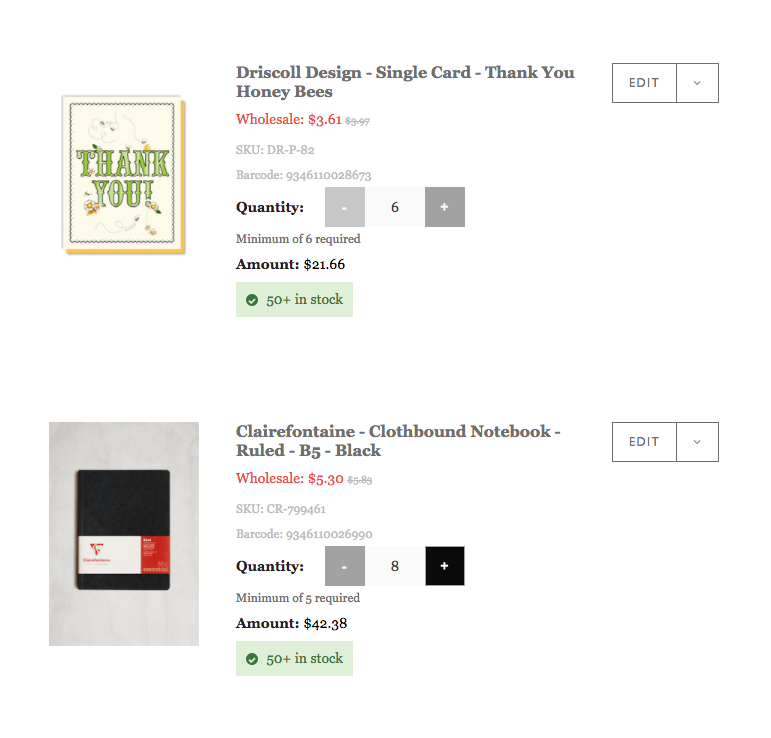How to reorder items you’ve ordered previously
You must first be an approved retailer of some, or many, of Telegram Co. brands. You can apply online here.
How to re-order items you’ve ordered previously
Step 1. LOGIN
Login with your email address and password (You will have been provided this by the Telegram team. If you don’t have this, please contact Customer Service).
Step 2. GO TO MY ACCOUNT
Click on the MY ACCOUNT link at the top right to display your account menu. Click on REORDER ITEMS to the left of the screen.
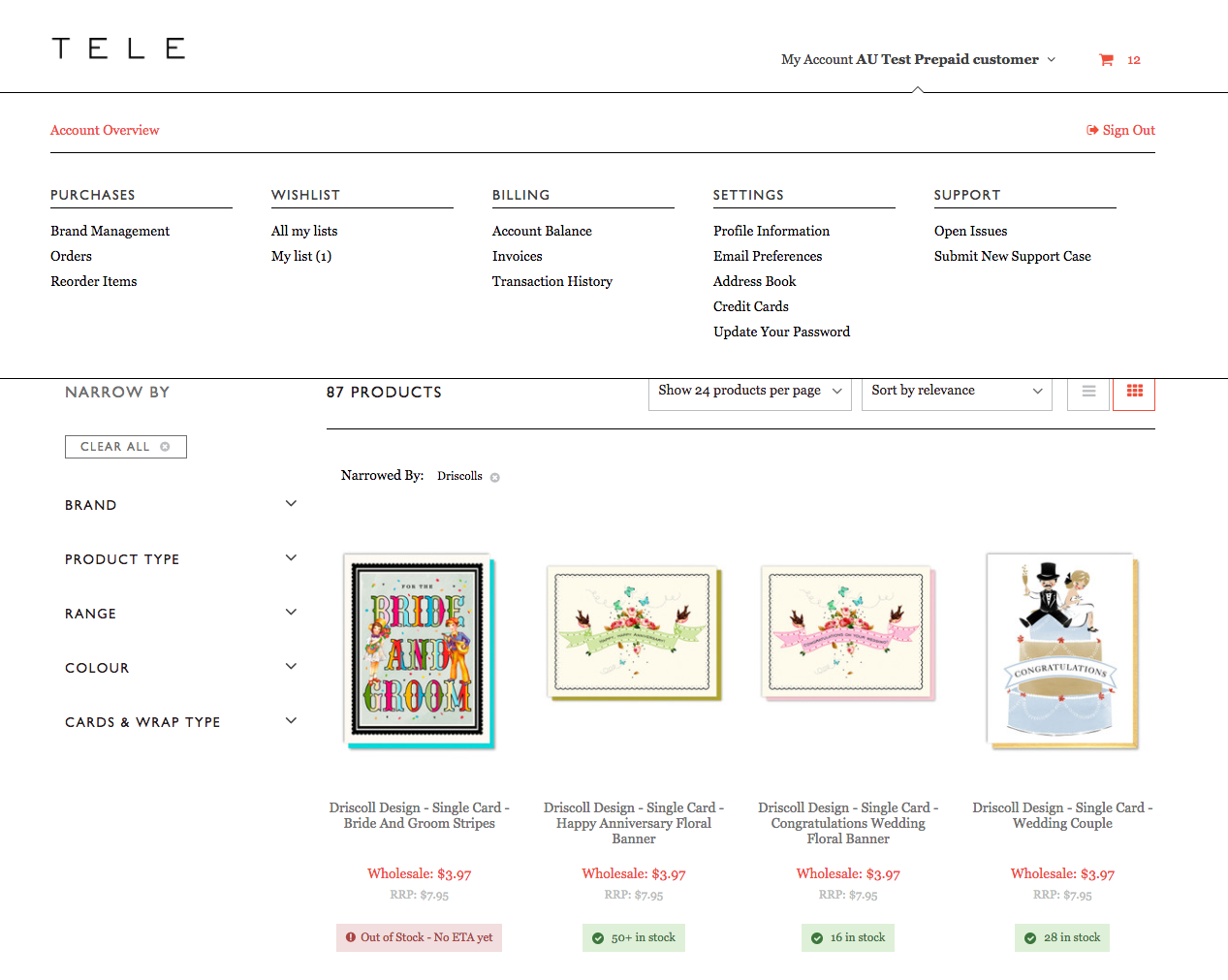
Step 3. CHOOSE WHAT TO RE-ORDER
Select date range of previously ordered items you’d like to see (15-180 days). Then you can then just hit the red ADD TO CART button next to the items in your list.
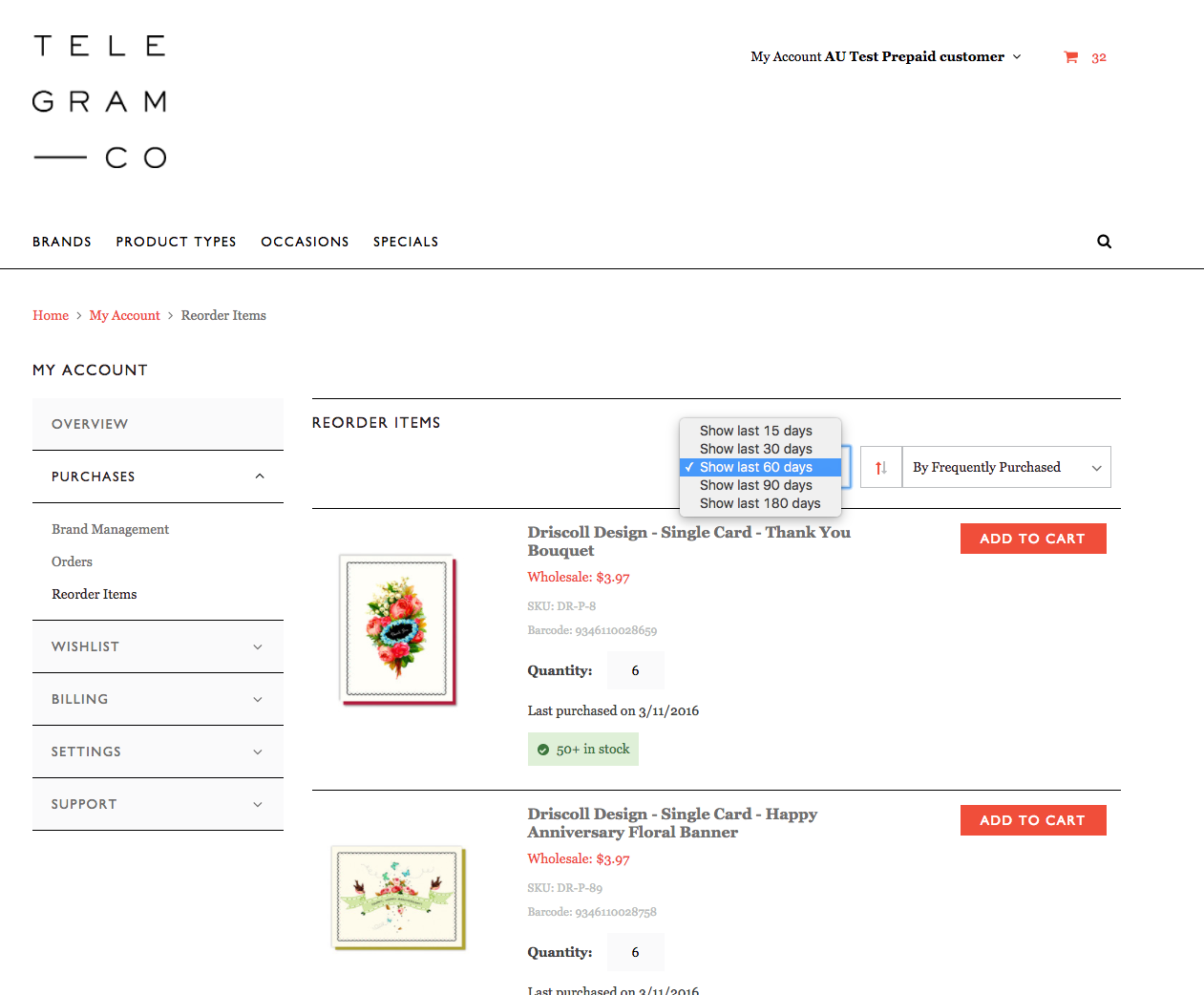
Step 4. ADJUST QUANTITIES & CHECKOUT
When you’re done, click on the little red shopping cart icon at the top of the page to go to the cart. This will take you to your cart. You can then click on the – or + icons next to the Quantity of each item.
Once you’re done, checkout as usual.